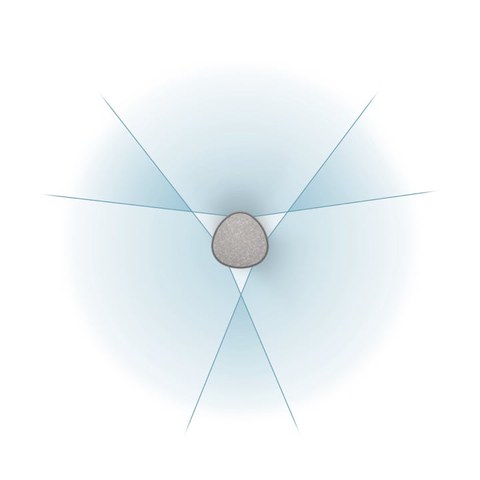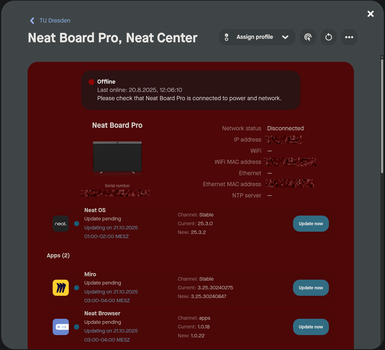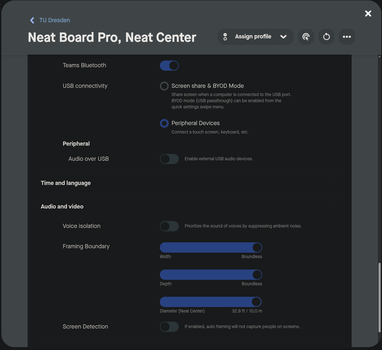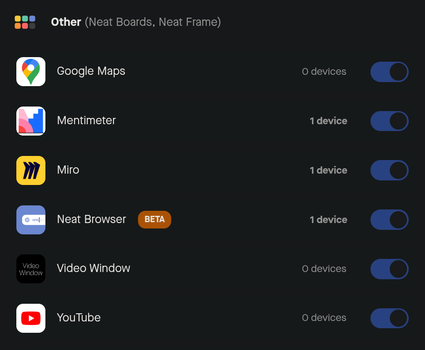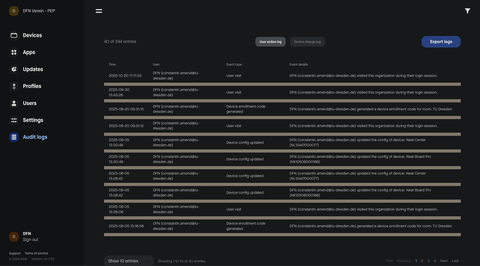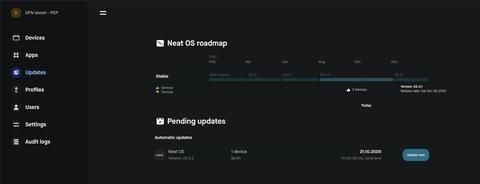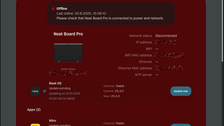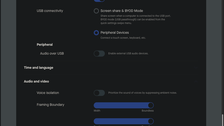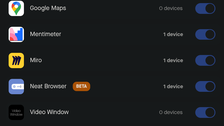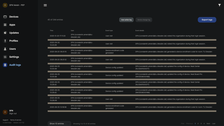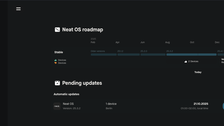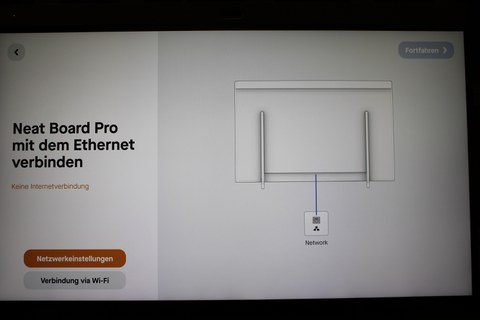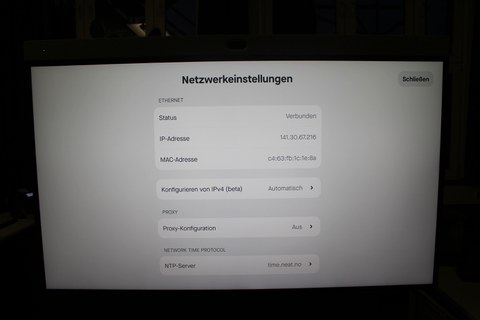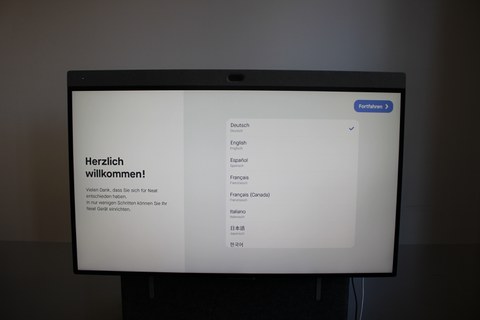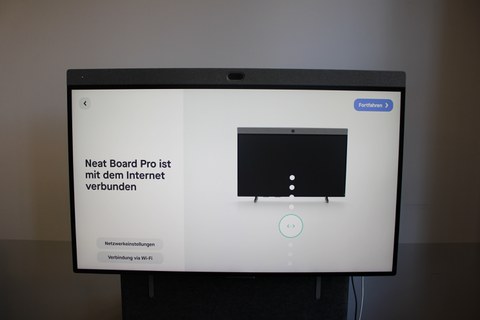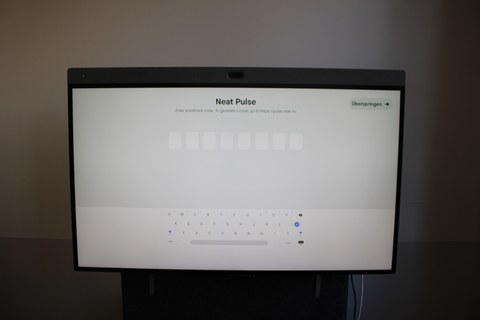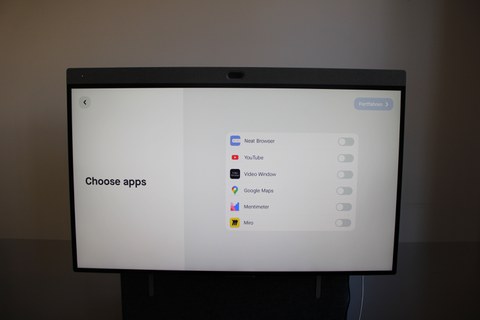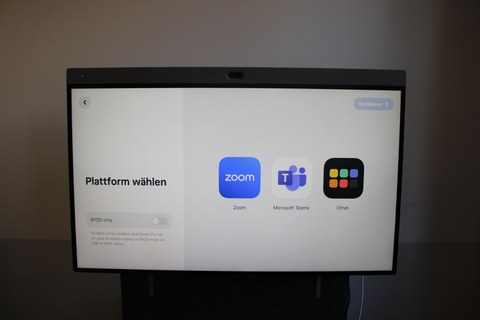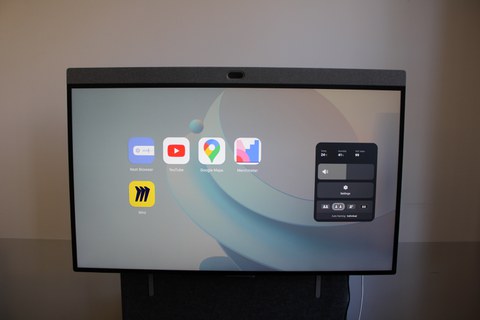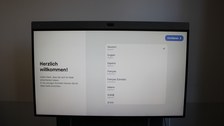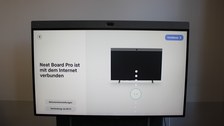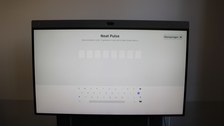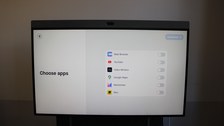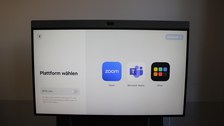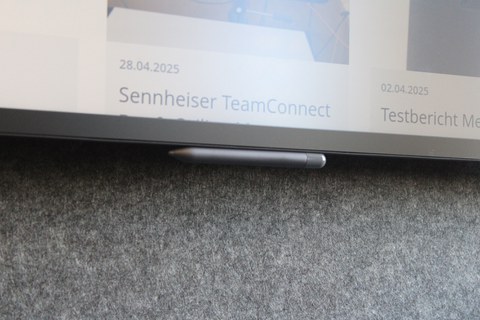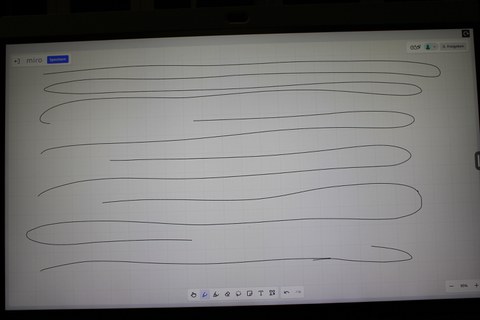Neat Board Pro
Founded in 2019, the Norwegian company Neat, based in Oslo, presents its Neat Board Pro and Neat Center, a smart board and 360° camera combination designed for small to medium-sized rooms and, if necessary, large rooms.
In the following sections, you can find out how the two devices fared in our tests, what experiences we had and what obstacles we had to overcome.
Due to positive feedback, there is also a tl;dr at the end of the test report.
Contents
General information
Connections
- 1x USB-C (up to 90W Power Delivery)
- 1x HDMI-in for screen sharing
- 1x HDMI-out for external screen
- 1x Ethernet, 1x WLAN
- 1x power connection
Dimensions & weight
- Minimum: 1138mm × 1747mm × 915mm (width × height × depth)
- Maximum: 1138mm × 1874mm × 915mm (width × height × depth)
- With adaptive stand: 88kg; without stand: 42.5kg
- Neat center: 84mm × 297mm with 1.47kg weight
Scope of delivery
- Device
- Stylus (Neat Active Marker)
- 3m mains cable
- 5m network cable
- Table stand (depending on the version purchased, table stand is included free of charge, adaptive stand - as we had it - means extra charge)
Neat Board Pro
The Neat Board Pro is a multi-touch smart board with a built-in codec. It can be mounted on the wall, on a table or on two different rollable stands, depending on how mobile the device is to be used. One of the stands, including the one we tested, is even lined with acoustically insulating felt.
The display is coated with an anti-glare film, which means that no reflective surface is visible to the viewer and at the same time fingerprints are almost completely prevented.
In fact, there are four modes in which the device can be moved (you can find some pictures in the experience section):
- BYOD mode: you can only use the hardware (cameras, microphone, touch display, etc.) of the board and must connect a laptop to it
- Microsoft Teams Rooms: classic MTR mode, as known from other devices
- Zoom mode: classic zoom mode, as known from other devices
- App mode: mode that can only be activated via Neat Pulse, which comes with a variety of additional apps, including a browser that can be used to hold WebRTC video conferences
If there is a Microsoft Teams mode and certification, this means that, as with other certified devices, if you want to use a different VC platform, you have to reset the device to its factory settings and go through all the configuration steps again.
Key data:
Camera/video
- Wide-angle camera: 50 megapixels, 113° horizontal FoV
- Telephoto camera: 50 megapixels, 70° horizontal FoV
- Hybrid zoom up to 16x
- max. video resolution: 1080p @ 30fps
- max. content resolution: 720p @ 60fps or 1080p @ 30fps
Speakers and microphones
- 3 full range speakers
- 5 microphones arranged as an endfire array
Display
- 65" (165.1cm) screen diagonal
- Matt capacitive multi-touch LCD screen
- UHD (3840 × 2160 pixel) resolution
Neat Center
The Neat Center is the company's answer to the growing demand for 360° cameras on the market. It has a 16-mic array, which is located under the fabric cover. Three cameras, each with a field of view of over 120° and arranged symmetrically in thirds, cover the 360° without creating visible edges. Power is supplied via PoE, which is also used for data transmission and pairing. This means that communication between the Neat Board and the center takes place via the network. Consequently, this also means that the board and center must be in the same subnet in order to find each other.
There is a ¼-inch UNC thread on the base for attaching a tripod or similar. If you don't want to use a tripod and would rather "have the table free", you can also use an anchorage in the ceiling to hang the Neat Center upside down over the table. The built-in orientation sensor then automatically detects that the image needs to be rotated by 180°. The device also has a USB-C port, but this cannot (!) be used as a connection to a non-Neat device, for example to use it as a simple USB webcam. According to the manufacturer, the USB-C port is only intended for maintenance purposes.
The Center independently adds each participant in the meeting to a tile. A maximum of 15 people can be tiled per device (combination).
It will later be possible to combine two centers, which will then be able to tile 24 participants.
Neat Pulse
Neat Pulse is the name of the (semi-)eponymous company's cloud-based fleet management system and offers a convenient management interface for administering registered devices. In a minimalist, modern style, you can add a device to a "space" using an enrollment code. After registration, all kinds of information such as network status, IP address, OS version can be called up and settings can be changed.
Very useful: there is a roadmap for the updates of the individual devices, which transparently sets out when which update is to be expected. The patch notes (for example, the version we are using) are detailed and provide a very good overview of the new features and known problems.
Below are some illustrative pictures:
Experiences
Installation / Setup
We used the firmware and OS versions 25.1.2 to 25.3.2 for the board and center.
Setting up the board was - without exaggerating - a delight. Every move is followed by a satisfying "click" sound, as you would expect when assembling terminal blocks. The assembly instructions are scanned via QR code and you are guided through an excellent process, which is not only illustrated, but also includes small videos and GIFs. This makes assembly a fun experience. You can tell that the product and UX designers have worked intensively with the user and their ideas of a product and its assembly.
The initial configuration of the Neat Board Pro is very simple. Very simple if you know exactly what you want (exclusively) and have a very homogeneous or relaxed infrastructure.
One example of a stumbling block is that it is not possible to use the board in BYOD mode without having connected it to the Internet at least once beforehand. The setup mode simply does not provide for this; if you do not give the device an IP address from some source, the Continue button in the installation wizard is grayed out:
Unattractive, but manageable, then the device just gets a selected IP address. Unfortunately, the device does not provide for static IP assignment either, only an IP distributed via DHCP is possible. Later it turns out (we do not know whether this was changed in response to our feedback) that there is now a beta function in which you can switch from "automatic" to "manual":
However, it is also possible to initially connect the board to the network via WLAN. In this case, however, the Neat Center cannot be paired; this is only permitted with a cable connection.
However, once you have configured everything properly (and argued with your networkers about the fact that you have to provide a small IP address range via DHCP), the wizard runs smoothly. Here are a few impressions of the process:
When we tried to establish the connection between the Neat Center and the board, we encountered a rather bizarre error: the devices could be paired without any problems, but the Center only sent still images in the call. When investigating the problem, it was then lifted up and checked to see if the cable was not plugged in correctly, but just at the moment the camera was moved, moving images were immediately sent. When stationary, the center sent a still image and when moving, it sent a normal 30 fps image. We forwarded the problem to support and after replacing all the hardware, the culprit was quickly found: our Zyxel router, which we had used to bypass the (previous) lack of DHCP, was causing heavy packet loss. However, why this did not occur when the camera was moved is beyond our understanding.
General
The day-to-day use of the device is consistently positive. The software ergonomics on the device are very commendable. If you ask yourself, "If I were looking for a setting for the device, where would I find it?", your first intuition is almost always correct. That's how it should be, Kudos!
At no point did I experience any crashes or strange behavior (except for the click-through anomaly described above) that could be attributed to bugs in the system.
The board and the center master all aspects that are important in a video conference flawlessly. The cameras deliver an excellent picture, people are ideally cut out (framing) and put together to form a very good joint picture (tiling). Probably the most important aspect for a video conference - the audio - is consistently very good. Voices are reproduced clearly even at greater distances and are always intelligible. Repetitive ambient noise is reliably filtered out.
We recommend using a tripod for the Neat Center if it is not suspended from the ceiling anyway. Although the cameras are embedded in the three recesses (presumably with wise foresight), the device's center of gravity is quite high, which increases the risk of tipping.
Collaboration
The stylus supplied can be conveniently attached to the underside of the board using a magnet. Unfortunately, it is not charged there but has to be powered by an AAA battery. Unfortunately, there is no built-in way to secure the stylus against theft. The stylus uses the Microsoft Pen Protocol (MPP), which has the nice side effect that it can theoretically also be used for other devices that are also interoperable with it. One example would be the Microsoft Surface or Hub.
Although touch usage works as well as you would expect from an Android device, the stylus often worked very unreliably in our tests in Miro:
There should actually be a continuous stroke, but the stylus often lost connection (or didn't work for some other reason) along the way, which made usability much less pleasant.
However, if the board is used with a Windows laptop connected via USB-C, Windows can also be controlled bidirectionally. This means that Windows also accepts interactions that take place on the touch display.
In our tests, however, we noticed a bizarre bug in which the "underlying windows" were also controlled when adjusting the brightness, volume, settings, etc. in the OSD menu (on-screen display). We have reported this bug to the manufacturer.
Conclusion
With the Board Pro, Neat has brought a thoroughly recommendable device onto the market, which has been given a useful extension with the Neat Center. Both video and audio are excellent. Thanks to the collaboration options, both on the board and through networking with collaboration tools, the device can be used very well in a multi-user scenario.
Competing 360° camera manufacturers can take a leaf out of the book when it comes to tiling or framing people. Here, Neat shines with a mixture of image smoothness and perfect positioning. The speaker change also works more robustly than with competing products.
However, this puts these products in the premium class of certified collaboration solutions in terms of price.
However, we feel that the decision to barricade the built-in browser app behind the Neat Pulse constraint is unnecessary.
Outlook
In discussions with the manufacturer, a number of features were announced that were not yet available at the time of testing. These include, among others:
- Neat Focus: Corresponds to Priority Zones for speakers
- Video Mixing: If several centers are connected to one board (or similar), the video image can be mixed together in the future. Up to now, either the image of the centers or the image of the board can be fed into a video conference. With video mixing, 24 people can then be displayed.
This also means that people can always be seen from the front, because the camera that is pointed directly at the face is selected, regardless of whether it is the center or the board.
tl;dr
Both the board and the center (and their combination) are one of the best devices we have ever had in our home. Highly recommended for small, medium and possibly large rooms.
Hooray: Sophisticated setup, excellent audio and video, high-quality workmanship, clever room camera, intuitive cloud management.
Well...: Platform choice limited or inconvenient behind cloud administration constraints