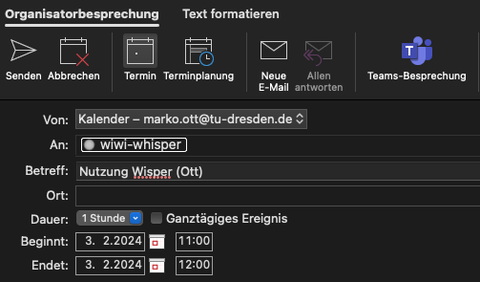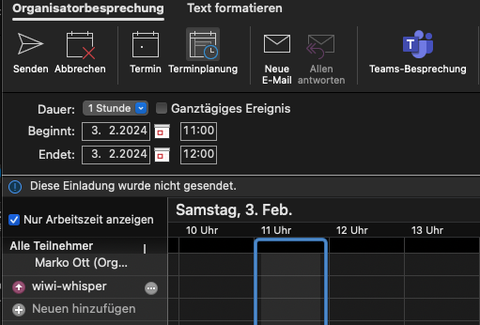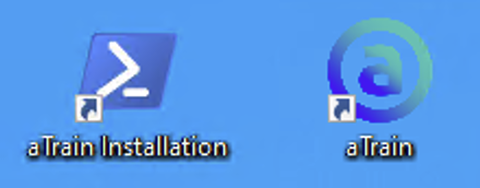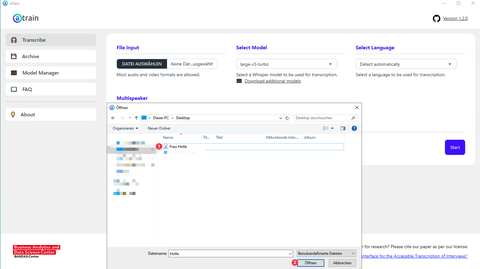Whisper
Using Whisper for the transcription of research data at the Faculty of Business Administration and Economics
Whisper is software for the automatic transcription of audio files, such as interviews. The software requires a very powerful PC in order to carry out the transcription as quickly as possible. For this reason, the Computer Science Laboratory for Economics has set up a virtual machine at the ZIH, which employees of the Faculty of Business and Economics can use at any time after booking an appointment in the resource calendar.
Students have to write an E-Mail to the Computing Science Lab with their ZIH login and enter the desired time period for your project (e.g. final thesis). You will be given access to the virtual machine.
Please note that the virtual machine can only be used by one person at a time. It is therefore essential that you log out of the machine after completing the transcription.
If you have any questions, please contact at any time.
With the help of the speech recognition and transcription software Whisper developed by OpenAI, interviews can be automatically transcribed on a local PC. All information, technical background and examples of Whisper can be found on the OpenAI website.
In order to make the use of Whisper as user-friendly as possible, a team of researchers around Dr. Jürgen Fleiß (University of Graz) has developed aTrain and made it freely accessible. All information about aTrain as well as the entire code of the program can be found in the GitHub repository.
The booking overview for the Whisper-VM can be found in the following calendar.
To make your own booking, open Microsoft Outlook (documented here) or your personal mail calendar program or msx.tu-dresden.de
Create a new appointment to use Whisper. The following information is required for this:
- Title, e.g. Use of Whisper (your name)
- Time frame of use
Open the scheduling wizard and enter wiwi-whisper or wiwi-whisper@msx.tu-dresden.de in the "Required participants" field. Check whether there is already a booking for the desired period.
Finally, send the appointment booking.
Prerequisites
Please note that the virtual machine can only be used in the TU Dresden network. Your PC must therefore be connected to the VPN (via eduVPN) outside TU Dresden. You can find instructions on how to do this in the ZIH FAQ.
Connection to the virtual machine
Download the file "whisper-vm.rdp".
- Under Windows, the Remote Desktop Connection program is installed by default, which can open this file.
- MacOS users can install the following app to connect to the remote desktop: Microsoft Windows App for MacOS
- For Linux, for example, the Remmina program can be used
Start the file by double-clicking on it and then click on "Connect".
Use your ZIH login and ZIH password to connect.
Please note that under Windows you must use dom\ZIH-Login as user.
Confirm the subsequent certificate prompt with Yes.
Wait a few moments until the login is complete.
Installing and starting the aTrain program
To set up Whisper for initial use, run the aTrain installation shortcut on the desktop. Wait until the command window that opens closes again and start aTrain via the shortcut.
After starting aTrain, you can open the desired audio file via the interface, e.g. from your home drive.
Select the large-v3-turbo language model (best compromise between performance and quality). For a 10-minute audio file, approx. 2:30 minutes are required in the large-v3-turbo language model.
Optionally, select the spoken language and the multispeaker option. Then click on Start and wait until the transcription is complete.
Open and save transcripts
The transcripts are automatically saved in the Documents/aTrain/Transcripts folder of the virtual machine. You will find a shortcut to this folder on the desktop. Be sure to copy the transcripts to your home drive, as your user account and all associated data is regularly deleted from the virtual machine.