Signalschablone 2.1
Table of contents
Now new: Signal stencil construction 2.1
Schematic layout plans often have to be drawn to explain railroad infrastructure issues. To avoid having to redraw the symbols each time, the concept of blocks from AutoCAD is a good solution. However, AutoCAD is not a program for creating a site plan quickly and easily. Visio offers a similar concept that is also more compatible with other Windows programs.
The signal stencil I developed contains the most important symbols for safety-related layout and overview plans (1:1000) in accordance with DB guideline 819.9002. However, they are somewhat reduced in size and partially simplified. I offer the signal template in version 2.1 for free download here. The license conditions (see below) must be observed. I would be pleased to receive plans created with it.
There have been various requests from the field to use the symbols for construction stages in red and yellow as well. Unfortunately, only the line color can be controlled in Visio via the layer control, but not the fill color. For this reason, the most important symbols were created in red and yellow in a child stencil Signal stencil construction. It is included in the zip file. The signal stencil construction is always derived from the current signal stencil and is versioned in parallel.
Creation instructions
To ensure uniformity, the following rules should be observed when drawing the plans, which are not covered by the symbols:
- Parallel tracks must be drawn at a distance of 5 mm (corresponds to a box at zoom 100 %).
- Tracks may only be drawn at an angle of n - 45°.
- Signals are to be inserted 2 mm next to the track, which results in a clear assignment for several tracks. (This works best with zoom 400 %.)
- The font to be used is Arial. The font size in pt must be an even number (8, 10, ...).
- Only the triangular, filled-in tip is used for dimension arrows.
Even if the drawing is used at a larger scale, it must first be created according to these rules. When inserting it into a word processor, for example, the entire drawing can then be scaled to the final size - while retaining the aspect ratio (recommended size: 120 %). If individual elements in the original Visio file are scaled, it will no longer be possible to change them to the correct size later on. Therefore: Always save the Visio drawing in its original size!
Notes from version 2.0
Boundary symbols
The symbols ("shapes") are organized in a layer structure. This is why there is only one switch symbol. The "Track boundary symbol" layer decides whether the boundary symbol is displayed or not. It is recommended not to show the boundary sign, as the quality of the boundary signs is often displayed incorrectly in an overview plan for track connections (overlap yes/no).
Switch triangle
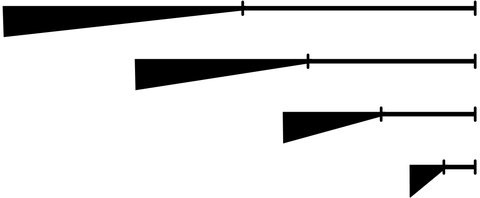
Stauchung des Weichensymbols
Most designs of simple turnouts are shown in the layout plan symbol with an equilateral triangle. Why is a right-angled triangle used in the signal template?
The turnouts in the signal template are only suitable for general plans. Overview plans of railroad systems are compressed along the kilometerage axis. This also compresses the turnout symbols, which almost form a right-angled triangle after compression (see illustration). As the compression takes place along the kilometerage axis, the turnout end must be perpendicular to it.
Signal designation
Signal designations are an integral part of the signal symbol. No matter how the signal symbol is rotated - the designation is always automatically correct. Up to version 2013, double-clicking on the symbol opens a dialog for entering the designation; from version 2016, you can access the input via the menu with Data - Show/Hide - 'Shape data' window.
Download signal template 2.1
The template is subject to constant further development. Suggestions and comments are welcome. The meaning and use of the symbols are described in the book Safeguarding rail traffic.
Signal stencil 2.1 including signal stencil construction 2.1 (zip)
Signal stencil by Ulrich Maschek is licensed under a Creative Commons Attribution-NoDerivatives 4.0 International License (CC BY-ND 4.0).
Copyright notice: What does "Attribution" mean in practice?
It is sufficient if the graphics created with the signal template contain the copyright notice:
Created with signalschablone.maschexx.de
If the author of the drawing is also to be named, the source reference can also read:
[Siggi Signaler] using signalschablone.maschexx.de
In a work (e.g. a student paper, a guideline, a book) that contains several graphics created with the signal stencil, it is sufficient to place the attribution in a prominent position.
Outlook for version 3.0
As part of "Digital LST Planning" (PlanPro), it is planned to automatically create site plans from PlanPro data. For this purpose, new symbols will be created that are slightly smaller than the conventional ones. The signal template 3.0 will contain these new symbols in their original size and line width. The distant signal beacons inserted in version 2.1 already correspond to the new specifications.

