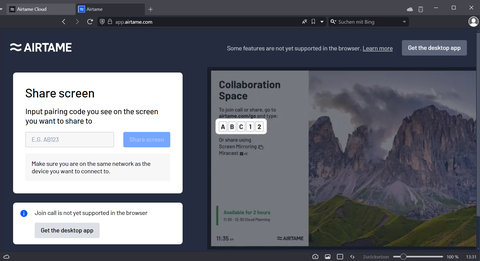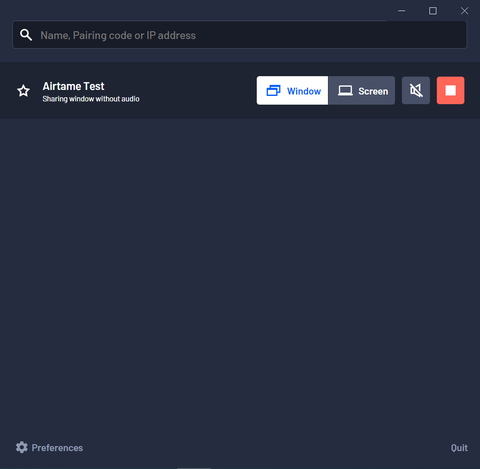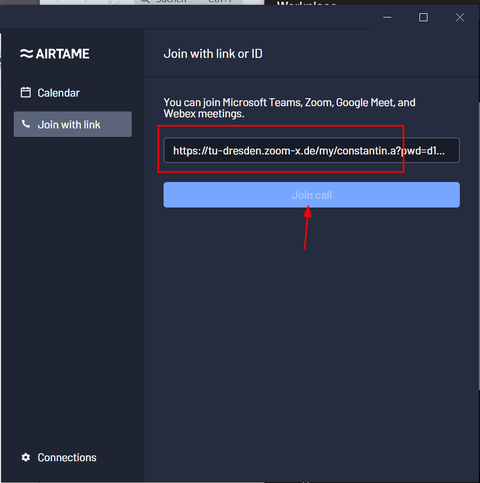Airtame Hub
The Danish company Airtame, headquartered in Copenhagen, has launched a hybrid product consisting of digital signage, wireless screen transmission and video conferencing, which they call Airtame Hub. It was tested in firmware v6.0.1 and app version v4.9.1.
A tl;dr (too long, didn't read) can be found at the end of this report.
Contents
General information
Connections
- HDMI Out: 2
- USB: 2x type A + 1x type C
- Network: 10/100/1000 Ethernet (RJ45, PoE+-capable)
- Wifi: 802.11a/b/g/n/ac, RSDB
- Bluetooth: 5.2
Dimensions
- 159mm × 56mm × 227mm (width × height × depth)
Scope of delivery
- Airtame Hub device
- Wall bracket + screws + dowels
- HDMI cable 1m
- manual
- Optional: Power supply unit if PoE+ cannot be used (left in picture)
Airtame Hub
The Airtame Hub is a small video conferencing or wireless screen transmission device that is connected to a display device of your choice via HDMI cable. It is operated completely remotely, but has neither a remote control nor buttons on the device itself that are intended for everyday operation (reset button excluded). As an added bonus, it has the ability to function as a digital signage device, for example to display customizable slideshows or similar.
You have the choice between using it (without VC, see picture on the left) via browser...
←
...and the specially developed multi-platform app (Linux, MacOS, Chromebook, Windows). Miracast, Airplay and Google Cast are supported natively on mobile devices.
→
A video conference can only be started from the app. Beforehand, the three peripheral devices camera, microphone and loudspeaker (loudspeaker of the display device works via HDMI) must be connected, otherwise the conferencing function cannot be switched on in the management web interface.
Supported accessories
There is a table of supported accessories on the company's official website. Apart from this, trouble-free use is possible but not guaranteed. In general, however, it is to be expected that the majority of USB peripherals will work (possibly with a reduced range of functions). In our tests, a number of USB devices that were not listed in the tables were recognized without any problems.
Experiences
The VCC tested the Airtame Hub in April/May 2024.
Installation / Setup
Installation and commissioning proved to be somewhat bumpy. After connection, the device initially showed no image on the monitor. Disconnecting and reconnecting solved the problem and the device started up correctly.
Initially, the connection within the university network was not possible, although the correct entries were made in the relevant tables. According to the documentation, static IP assignment is not intended and must be regulated via a DHCP server. This is not readily possible at TU Dresden and an alternative Internet connection was therefore used. After the wifi password was entered incorrectly and you were softlocked in the menu, you had to resort to the factory reset. Unpleasant.
There are two ways to put the device into operation:
Option a):
- Device is connected to the power and data network
- Laptop/PC downloads Airtame app and is in the same subnet
- Device is automatically recognized and can be configured
Variant b):
- Device is connected to the power supply
- Laptop/PC downloads Airtame app
- Laptop/PC connects to the Wifi network of the Airtame Hub
- Laptop/PC configures the connectivity and credentials
An account must then be created on the cloud service at airtame.cloud. This step is not optional. The device must then be added to a list, which generates a token, which in turn must be entered in the device itself.
This completes the initial setup.
It is convenient that the device does not necessarily require a cable connection. For special rooms in which, for example, it is no longer possible to lay a cable or where it would impair the aesthetics, a video conference can also be held via Wi-Fi. This worked very well in our tests, but is of course dependent on your network infrastructure.
It was initially not possible to join a VC via conferencing as the corresponding button did not appear. A firmware update was the next step for us and increased the version number to v6.0.1 and the app version was v4.9.1. This also solved the button problem.
One somewhat unpleasant aspect was that the documentation and the actual titling in the Airtame OS software differed: According to the documentation, the conference setting should be called "Airtame Rooms", but you look in vain for this setting in the options. Only Conferencing was to be found here and one had to assume that this was synonymous.
During our test, all video conferences were stable and there were no complications or inconsistencies.
Joining in general is simple: you insert the respective link in the line provided and the program automatically recognizes which VC system is involved. Two small notes at this point: Zoom-X links work perfectly but personal rooms or the links to them do not work. You have to enter the meeting number of the room.
We tested Microsoft Teams, Zoom and Webex rooms and they all worked perfectly.
In our tests, joining video conference rooms sometimes took up to 10 seconds, which we found to be a little long.
Linux
The market for devices for wireless transmission of screen content is very Windows/MacOS-heavy. The few devices that have native Linux support are therefore rare. Fortunately, the Airtame Hub is one of these devices. However, there is a catch: X-based programs or the entire screen can be shared without any problems, but the newer Wayland display server is not yet fully supported. This means that the entire screen cannot be shared, only individual windows. In view of the fact that Wayland is the future-oriented display server, there is probably still some catching up to do here. There is a workaround for Wayland programs: Instead of starting the Airtame application normally, you have to start the program via an extra argument: airtame-application --enable-features=WebRTCPipeWireCapturer Then sharing also works with Wayland programs.
Conclusion
The device itself basically does a good job for what it is. It is partly the framework conditions that are very individual, especially in the university landscape, and can therefore be a potential showstopper or at least a hassle. For example, if the network topology is such that no DHCP server can assign an IP to the device, the device simply cannot be used as there is no way to enter a static IP address manually. You can - like us - take the detour via an alternative network device in the form of a router with DHCP, but this is not possible or even permitted everywhere. In general, it can be said that the simpler the network infrastructure is set up, the easier the setup will be.
Deep calendar integration of various VC systems or entire suites significantly simplifies handling of the device. However, this type of use is rather unusual in a university (etc.) environment and therefore reduces usability.
The support of the four best-known video conferencing services is sufficient for many, but for others the non-support of WebRTC-based systems can be an exclusion criterion. At the same time, the reduced range of functions (no chat visible/interactable in many VC systems, no option to be a host or moderator in a VC) within video conferencing is somewhat unusual and you should be clear beforehand whether you are prepared to do without certain features. It is somewhat noticeable that the device's original use case (screen sharing + digital signage, if applicable) was subsequently expanded to include the video conferencing function.
A cloud requirement is not very popular in the German university and research landscape, but according to a table in Airtame's help center, it is possible to use the device without a license. However, this means that certain features cannot be used at all, such as video conferencing.
tl;dr
You need to be clear about what you want to use the device for and in what context:
Digital signage? No problem, go for it.
Wireless screen transmission? No problem, go for it as long as you can live with the fact that Linux PCs with Wayland display servers can only transmit screens via a workaround.
Video conferencing? Yes, but only if you don't want to use WebRTC but one of the four VC systems (Webex, Zoom, Meet or Teams) and can also live with the shortcoming that in 2 of the 4 supported VC platforms there is no chat and you are only a participant in a meeting and never the host or moderator.