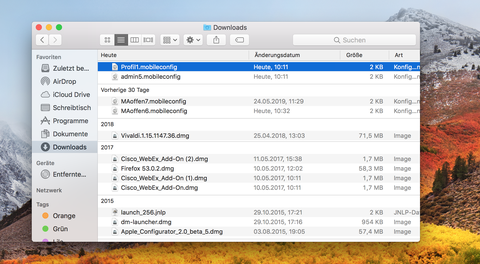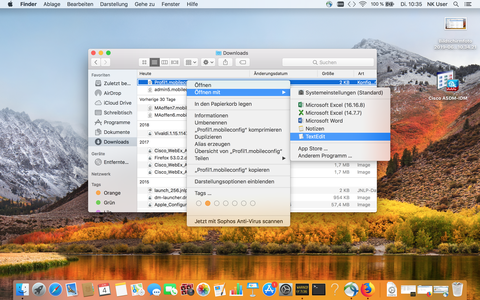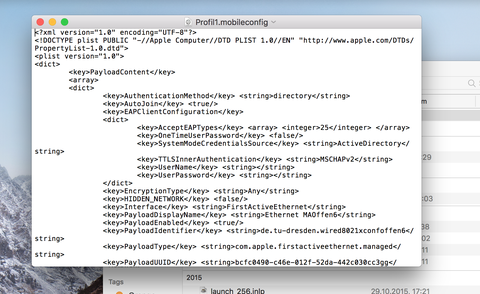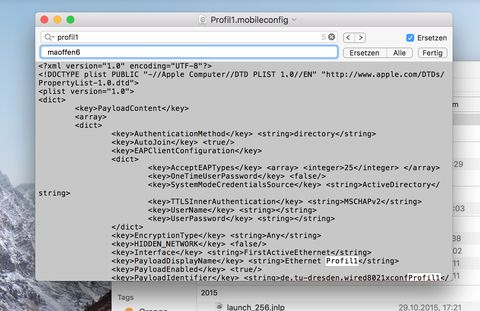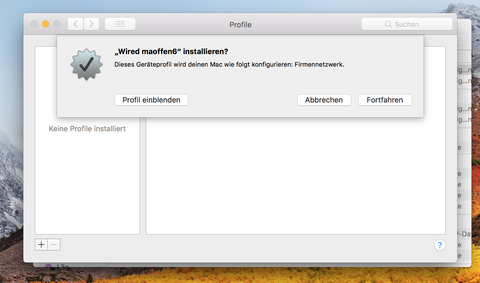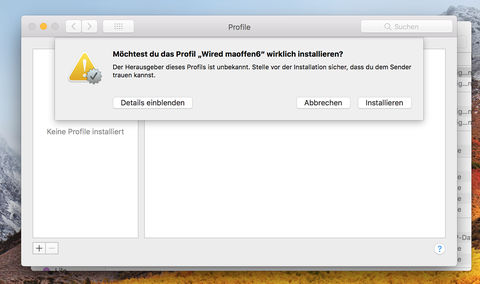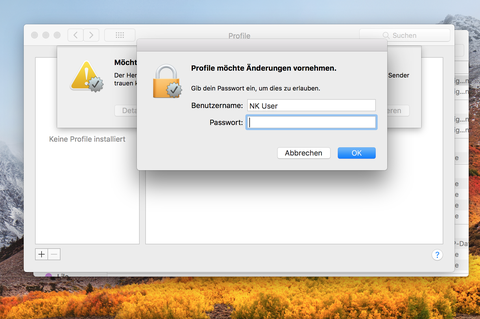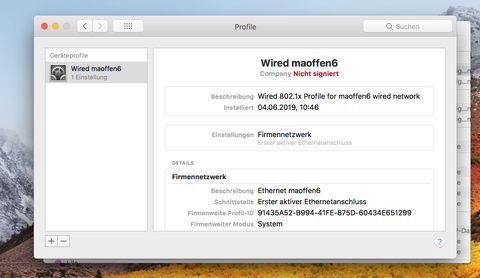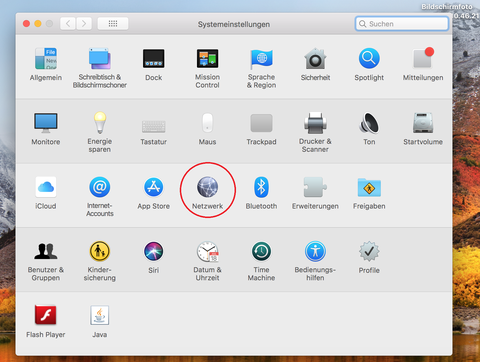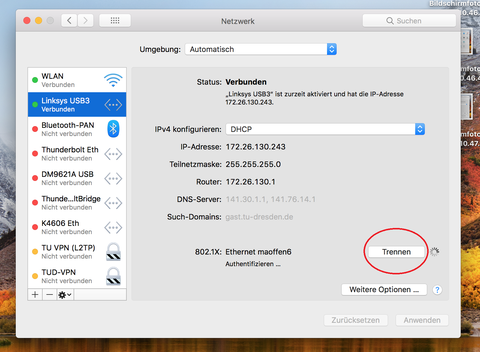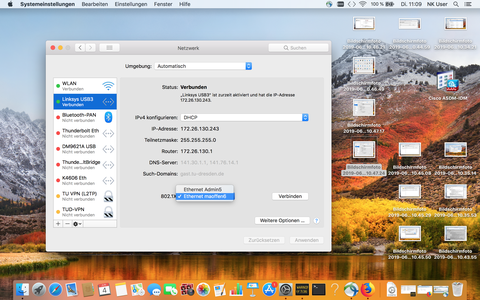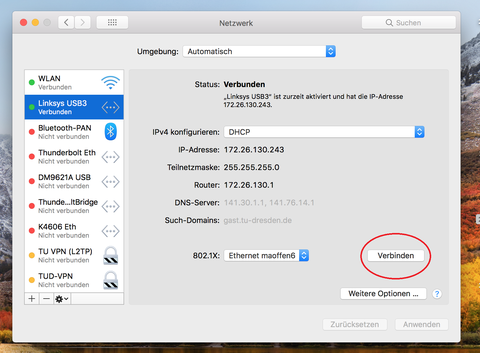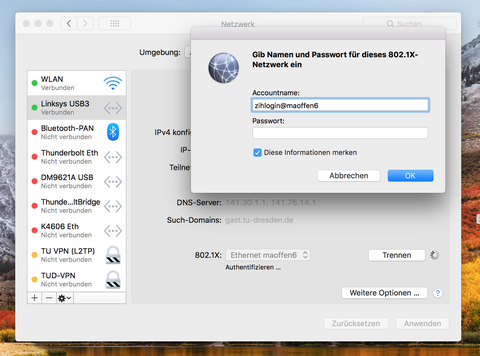802.1x for MacOS
Table of contents
Configuration
To use 802.1x with MacOS, download one of the configuration profiles:
profil1.mobileconfig
profil2.mobileconfig
profil3.mobileconfig
profil4.mobileconfig
Note that you need to use a different profile file for ever VLAN. So if you wish to set up multiple VLANs, you need to download one profile file for each setup process.
When the download is finished, you will find the profile file in your download directory.
Open the profile file with the TextEdit Programm. To do so, rightclick the file and pick TextEdit by choosing "open with".
TextEdit will show the following view:
Open the seach function via the menu or by using the key combination "cmd-f". Check "replace" right to the search bar and enter the name of the profile file in the search. In the replace bar, enter the name of the VLAN, that you wish to configure access to (e.g. MaOffen6, as shown in the example below) and confirm by clicking the "all" button.
Close TextEdit. You can now start the installation process by doubleclicking the profile file. Confirm the process by clicking "continue" in the dialog, that is shown.
Confirm the second dialog by clicking "install".
Depending on you security setting, you might be required to enter your username and password to continue with the setup.
The profile is now installed. To confirm the successfull installation, you can see it in the profile overview:
For usage please follow the instructions below. Please note: If you wish to configure several VLANs, you need to use one of the other provided profile files. If you use the same one again, the formerly configured VLAN will be overwritten.
Usage
To connect to the configured VLAN, open the Network options in the system settings.
Choose your cable network connection from the list to the left and click the button "disconnect".
To the right of the entry "802.1x" you can now choose your VLAN from the drop-down-menu.
After choosing your VLAN, click the button "connect".
On first connection, you will be asked for your username and password. Your username is your ZIH-login + @ + the name of the VLAN (see the example below for MaOffen6). Your password is your ZIH-password.