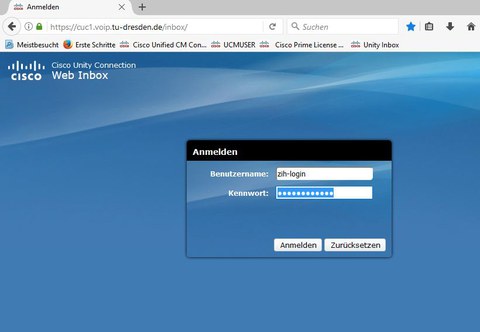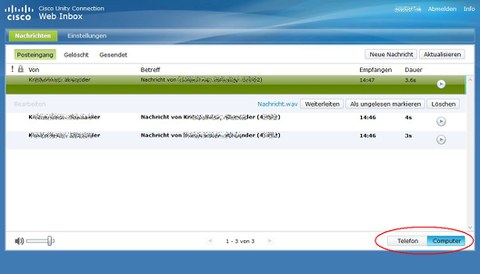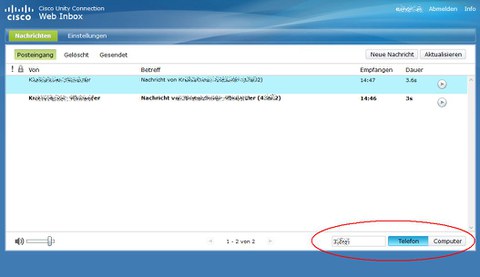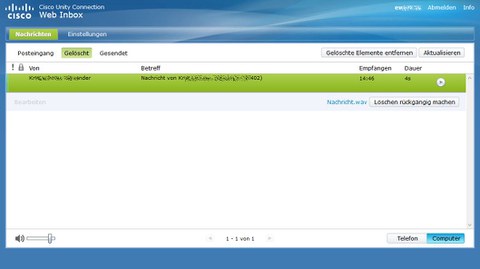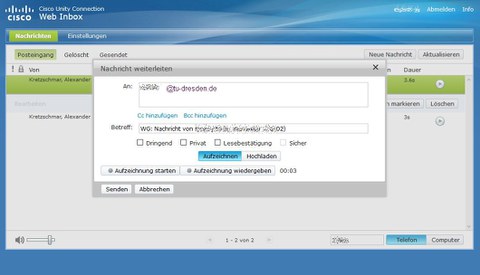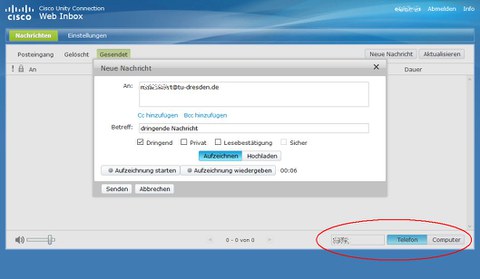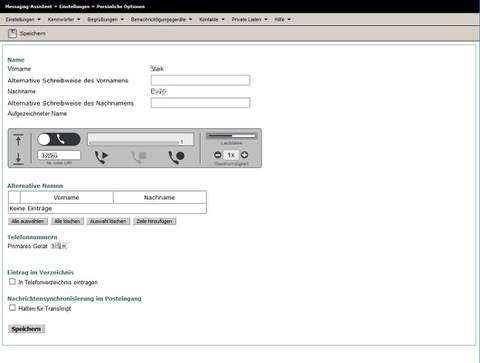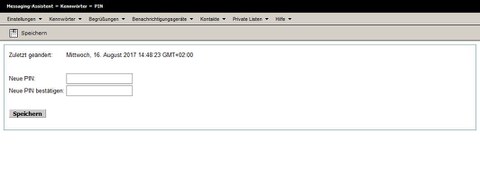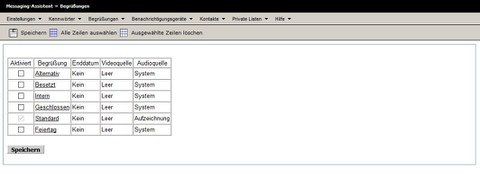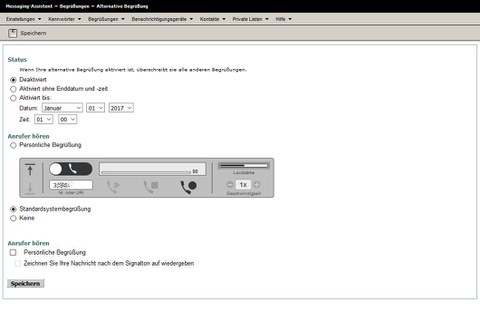Anrufbeantworter | Voicemail | VoIP
Inhaltsverzeichnis
Erstinstallation
Wurde für Ihre Telefonnummer eine Voicemail-Box beantragt und vom ZIH eingerichtet, so ist eine Erstinstallation zwingend von Ihrem Tischtelefon aus erforderlich.
Die Erstregistrierungsroutine ist zwingend vor der ersten Nutzung einmal vollständig durchzuführen. Als Erstinstallations-PIN ist die "12345" voreingestellt, die Sie im Laufe der Erstregistrierungsroutine ändern müssen.
Bitte beachten Sie, dass nach Ablauf einer Frist von zwei Monaten ohne erfolgte Erstinstallation und PIN-Änderung Ihre Voicemail-Box auch aus Sicherheitsgründen vom ZIH wieder deaktiviert wird.
- Anmeldung von Ihrem Telefon aus mit der Rufnummer 80008 oder der Voicemail-Taste
- Eingabe der voreingestellten PIN 12345 und #
- Aufzeichnung Ihres Namens (andernfalls wird die Rufnummer per Sprachsynthese dem Anrufer eingespielt) # (Bestätigung mit #)
- Aufzeichnung der Standardbegrüßung (alternativ Einspielung einer vorgegebenen Standardbegrüßung)
- 1 für Neuaufzeichnung #
- # für Beibehaltung der Standardbegrüßung
- Neueingabe Ihrer PIN (2 mal) mindestens 4stellig (Hilfe mit 0)
- Änderung Ihres Verzeichnisstatus (Anrufer können nach Ihrem Namen oder Rufnummer im Voicemail-Verzeichnis suchen - standardmäßig ist die Eintragung deaktiviert) (Hilfe mit 0)
- mit 1 Status ändern (Aufnahme in den Verzeichnisdienst)
- mit # nicht ändern
- Der Abschluss der Erstinstallation wird vom System mit "Ihre Registrierung ist beendet" bestätigt.
Setzen/Entfernen der Umleitung auf die Voicemailbox
Sie aktivieren die Voicemailbox indem Sie eine Umleitung auf das Voicemailsystem einrichten.
- Aktivierung der Umleitung auf die Voicemailbox
- Softkey für Rufumleitung betätigen gefolgt von der Taste für die Voicemail (Tonbandsymbol)
- nach etwa 2 Sekunden wird die Eingabe angenommen, im Display ist das Umleitungssymbol und "An Voicemail" angezeigt
oder
- nach etwa 2 Sekunden wird die Eingabe angenommen, im Display ist das Umleitungssymbol und "An Voicemail" angezeigt
- Softkey für Rufumleitung betätigen gefolgt von der Rufnummer 80008 (Voicemailsystem)
- nach etwa 2 Sekunden wird die Eingabe angenommen, im Display ist das Umleitungssymbol und "An Voicemail" angezeigt
- Deaktivierung der Umleitung auf die Voicemailbox
- Softkey für Rufumleitung aus betätigen
- Softkey für Rufumleitung betätigen gefolgt von der Taste für die Voicemail (Tonbandsymbol)
Bedienung am Telefon
- Anruf 80008 oder Voicemail-Taste am Telefon
- PIN-Eingabe und #
- automatische Ansage der neuen Nachrichten (Signalisierung am Telefon mit roter Status-LED am Hörer und Voicemail-Symbol im Display)
- 2 Senden einer aufzusprechenden Nachricht an andere Voicemail-Teilnehmer
- 3 Ansage alter/gespeicherter/gelöschter Nachrichten
- 4 Setup (Einstellungen)
- 1 Begrüßungen/Ansagen (Standard-/Alternativ-/nach-Geschäftsschluss-/Intern-/Besetzt-/Feiertags-Ansage)
- 2 Nachrichteneinstellungen (Benachrichtigung, Menüformat kurz/lang, Administrieren von Verteillisten für aufgesprochene Nachrichten)
- 3 Einstellungen (PIN, Name, Verzeichniseintrag ja/nein)
- 4 Übergabeeinstellungen (Umleitungen für Standardübergaberegel, alternative Übergaberegel und Übergaberegle nach Geschäftsschluss)
- 0 Hilfe
- * Beenden
- Beenden mit * oder Auflegen
- Hilfe mit 0
Bedienung per Webschnittstelle
Nach erfolgter Erstinstallation ist es deutlich komfortabler, alle Abfragen eingegangener Nachrichten oder auch die Einstellungen der Voicemail-Box über die Webschnittstellen des Voicemail-Systems vorzunehmen.
Sie erreichen Ihre Voicemail-Box über:
https://cuc1.voip.tu-dresden.de/inbox/
und landen initial im Posteingang Ihrer Voicemail-Box. Über den Reiter "Einstellungen" startet ein weiteres Fenster für die Einstellungen Ihrer Voicemail-Box.
Bedienung | Abhören von Sprachnachrichten
Das Login erfolgt mit Ihrem ZIH-Login und Passwort.
Sie können Ihre Nachrichten über PC oder über das Telefon abhören.
Beim Abhören über Telefon wird Ihr Telefon von der Voicemailbox angerufen mit Rufnumer unbekannt im Display, sobald Sie abnehmen, wird die Nachricht am Telefonhörer abgespielt.
Gelöschte Nachrichten, egal ob am PC oder am Telefon, landen erst einmal im Gelöscht-Ordner, können abgehört, wiederhergestellt oder endgültig gelöscht werden.
Sie können Sprachnachrichten auch Weiterleiten an andere Voicemailnutzer und dazu der Nachricht eine eigene Sprachinformation voransetzen (Aufnahme per Telefon oder PC-Micro).
Sie können - ähnlich dem Weiterleiten eine Sprachnachricht - auch neue Nachrichten aufsprechen und versenden. Die Aufnahme der Nachricht wahlweise wieder per PC oder Telefon.
Einstellungen der persönlichen Voicemailbox
Über den Button Einstellungen gelangen Sie über ein weiteres Browserfenster in die Voicemailbox-Einstellungen.
In den persönlichen Einstellungen können Sie z.B. Ihren Namen neu aufsprechen und festlegen, wie der Anrufer begrüßt wird.
Über den Reiter Kennwörter können Sie Ihre Telefon-PIN für die Anmeldung per Telefon an das Voicemailsystem ändern.
Über den Reiter Begrüßungen kommen Sie in eine Übersicht der vorhandenen Begrüßungen, die Sie je nach Bedarf ändern können (Aufsprechen per Telefon oder am PC).
Sie können eine Begrüßung auswählen und - hier die Alternativansage - bearbeiten.
Sie können festlegen, wann die Ansage genutzt wird und ob Sie eine persönliche Ansage aufsprechen oder die Systemansage verwenden wollen.
Umstellung der Voicemail-Box von Anrufbeantworter- auf Hinweisfunktion
Sie können Ihre Voicemailbox auch von der standardmäßig voreingestellten Anrufbeantworterfunktion in die Hinweisfunktion umstellen. Damit hat der Anrufer nur die Möglichkeit, Ihre Begrüßungsansage anzuhören, kann jedoch keine Nachricht hinterlassen. Dazu nutzen Sie bitte unter dem Abschnitt Begrüßungen die Alternativansage. Für diese können Sie eine eigene Begrüßungsansage aufsprechen. Wird die Alternativansage aktiviert, sind alle anderen Ansagen deaktiviert.