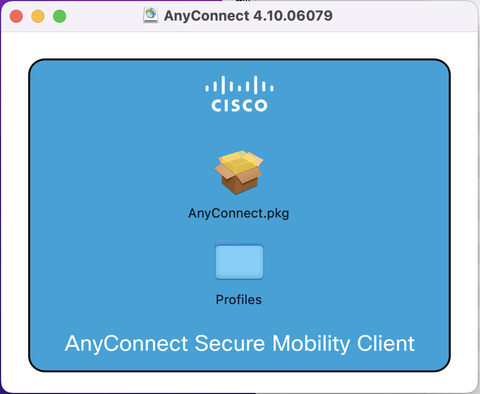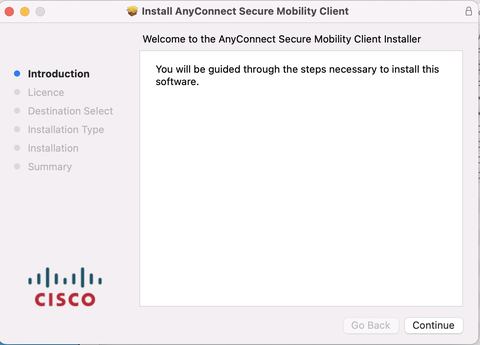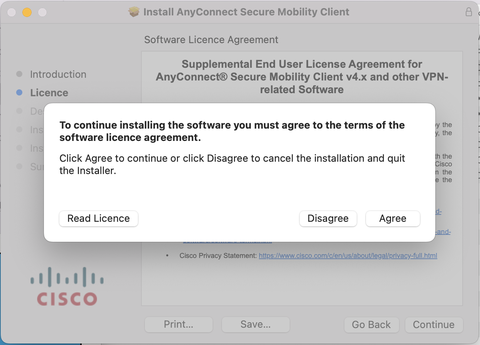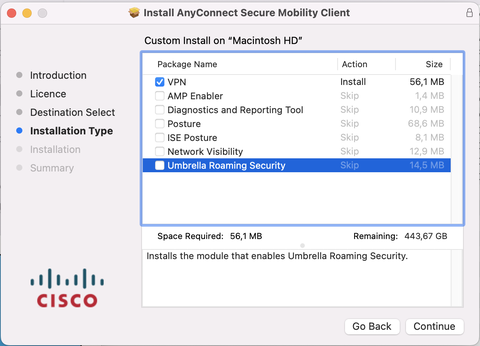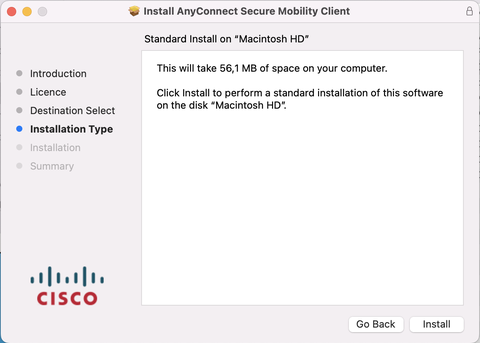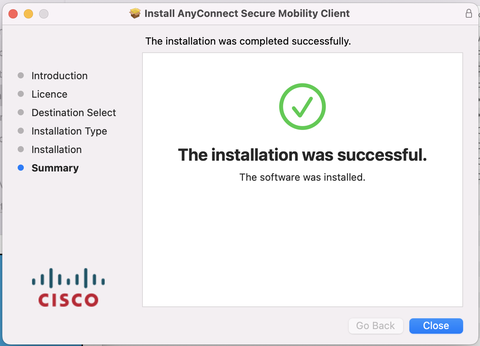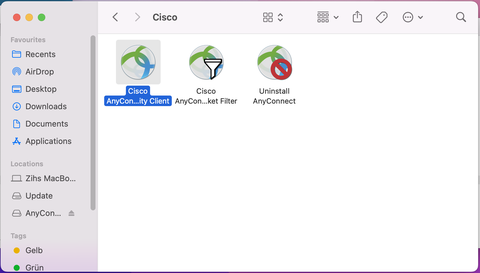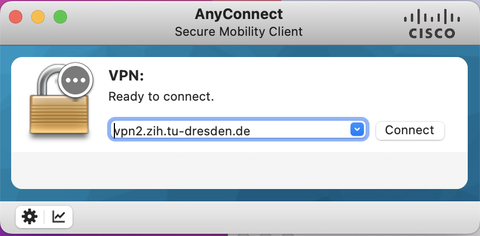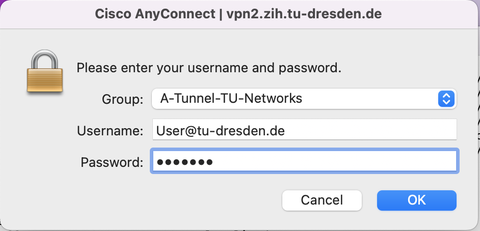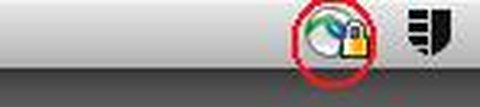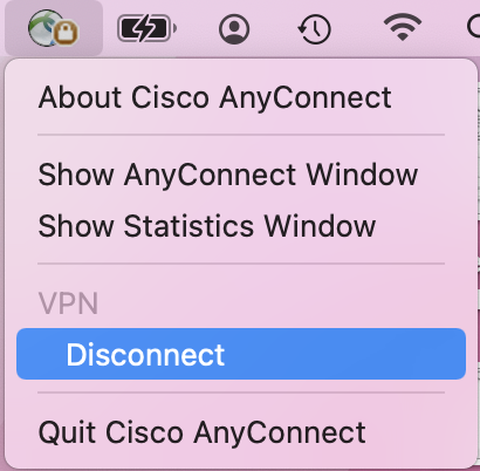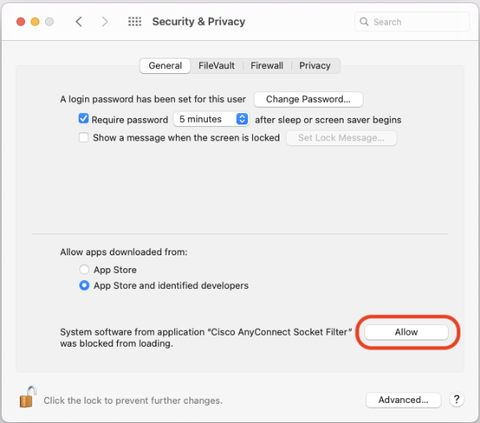Cisco AnyConnect for Mac OS X
Download the Cisco AnyConnect software :
AnyConnect Download
Mount the DMG-file and double-click on AnyConnect.pkg.
The installation will be startet. Please click on Continue.
Please read the license agreement and accept it with Continue and then Agree
Uncheck all packages but VPN and then click on Continue :
Click on Install to start the Installation.
After successful installation please click on Close.
In the Finder look for AnyConnect under Applications/Cisco an start it by double-klicking on the AnyConnect-Icon:
Enter the name of the VPN-Gateway: vpn2.zih.tu-dresden.de. Then click on Connect.
Type in your ZIH login User@tu-dresden.de in the Username field (with tu-dresden.de as VPN group). In the Password field type in your ZIH password.
Please click on OK then.
You may use a different Group instead Group: "A-Tunnel-TU-Networks" for tunneling. here you find an explanation for this.
After creating the VPN connection, you'll be asigned an IP address from within the regarding TU Dresden network. You'll find a lock symbol in the systray.
To close the VPN connection, click on the symbol in the systray and click on Disconnect.
With MacOSX High Sierra (10.13 and later) you need to enable the AnyConnect software extension on the Security & Privacy Pane in System Preferences: