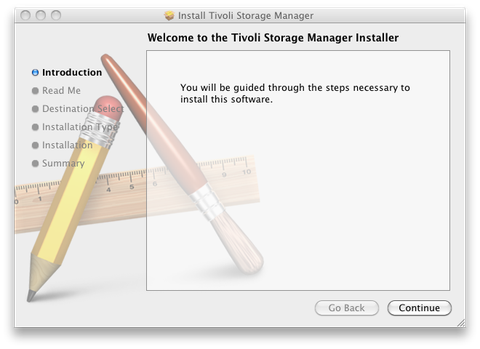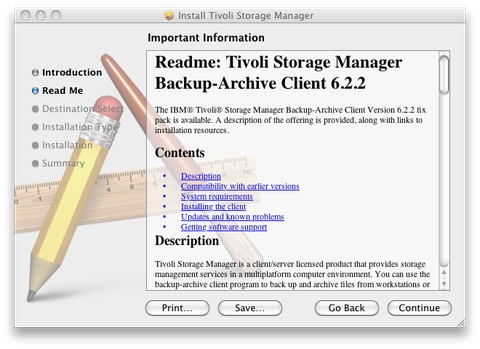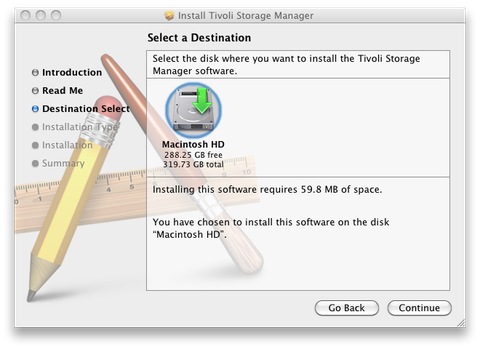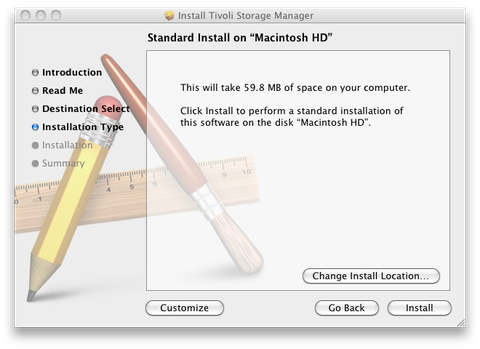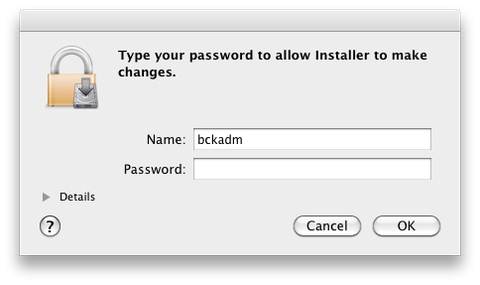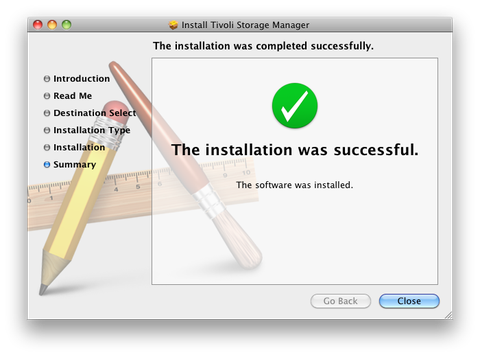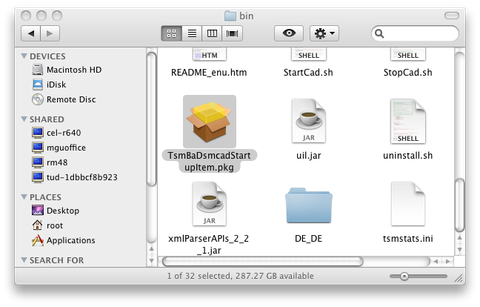Installation unter MacOS
Table of contents
From now on, it is assumed that you have downloaded the required client data package ("TIV-TSMBAC-Mac.dpg"), as well as the optional German language data ("TIV-TSMBAC_DE_DE-Mac.dmg").
Reinstall a client software package
In order to begin the installation process, you must first start the client data package (Note: not the German language data). Now, the following window should have opened.
This wizard guides you through the installation.
Click "Continue" to get to the next window.
In this overview, you will find a brief description of system requirements as well as instructions for installation, updates and problems that might arise.
The version number may differ from yours, but this should have no effect on the installation.
Click "Continue".
Now the hard drive where you want to install the backup client needs to be selected. In this example, only one hard drive is present, so it is selected by default.
Click "Continue".
You receive a message stating how much memory the client will use on your system. It is also possible to enter your own installation path. We strongly advise to stay with the default installation path.
Click "Install".
With your password, you authorize the installation (administrator rights required).
Click "OK" to continue.
Finally, you receive this message, which conforms that everything was installed correctly.
Click "Close" to exit the wizard. In case you want to use a German language environment, start the "TIV-TSMBAC_DE_DE-Mac.dmg" file and proceed as the wizard prompts, same as above.
Installing the automated backups.
If you want backups to happen automatically, it is still necessary to install "TsmBaDsmcadStartupItem.pkg". This can be found under "/Library/Application Support/tivoli/tsm/ba/bin":
After you have implemented this data, please proceed as the wizard prompts, same as above.