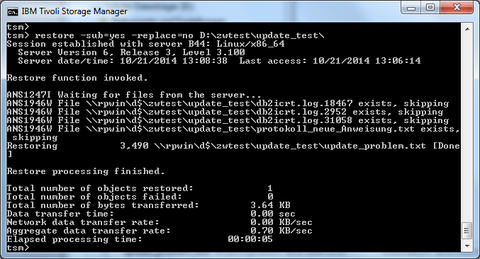Wiederherstellen mit dem Kommandozeilenwerkzeug
Inhaltsverzeichnis
- Aufruf des Kommandozeilenwerkzeugs
- Wiederherstellung von Daten mit dem Kommandozeilenwerkzeug
- Wiederherstellungsbeispiele
- 1.) Wiederherstellung einer einzelnen Datei aus einer Auswahl von existierenden Versionen
- 2.) Wiederherstellen eines Verzeichnisses mit dem Sicherungsstand eines bestimmten Datums in ein neues Zielverzeichnis
- 3.)Wiederherstellung eines Verzeichnisses mit Unterverzeichnissen, in dem nur einige Dateien gelöscht worden sind (ohne Überschreibung der restlichen Dateien)
- 4.) Wiederherstellen einer Datei in verschiedenen/allen Versionen
- 5.) Restaurieren von Dateien/ Ordnern, die in einem bestimmtem Zeitraum gesichert worden sind
- 6.)Wiederherstellung von Dateien und Ordnern mit Hilfe von Dateilisten
- 7.) Wiederherstellung von Daten auf einem anderen Rechner (directed recover)
Aufruf des Kommandozeilenwerkzeugs
|
Linux root@myPC~$ dsmc Danach meldet sich der tsm-Prompt tsm> hier können dann die nachfolgend erläuterten Kommandos zur Wiederherstellung abgesetzt werden |
|
Windows Der Aufruf kann erfolgen wie unter "Konfiguration - Windows" beschrieben über die Auswahl im Windows-Start-Menü erfolgen oder indem Sie ein administratives Eingabe-Aufforderungs-Fenster (cmd) unter Windows öffnen und folgende Kommandos absetzen: C:> cd C:\Program Files\Tivoli\TSM\baclient C:\Program Files\Tivoli\TSM\baclient> dsmc.exe |
Wiederherstellung von Daten mit dem Kommandozeilenwerkzeug
Die nachfolgenden Beispiele sind eine Auswahl der am häufigsten vorkommenden Anwendungsfälle. Bis auf die verschiedenen Schreibweisen von Verzeichnissen unter Linux (z.B. /home/mueller/Dokumente/) und Windows (z.B: C:\\Programme\Tivoli\) gibt es keine Unterschiede. Sie benötigen die unter "Wiederherstellen von Daten" beschriebenen Voraussetzungen.
Wiederherstellungsbeispiele
Sie benötigen die unter "Wiederherstellen von Daten" beschriebenen Voraussetzungen.
1.) Wiederherstellung einer einzelnen Datei aus einer Auswahl von existierenden Versionen
| tsm> restore /etc/host -pick -inactive /tmp/restored/ |
| Bedeutet: |
| Wiederherstellung der Datei /etc/hosts in ein neues Zielverzeichnis "/tmp/restored/" mit manueller Auswahl (-pick) der gewünschten Versionen. Die Angabe von "-inactive" ist notwendig, um auch bereits gelöschte oder geänderte Versionen der Datei angezeigt zu bekommen. |
| Anschließend sollte eine Anzeige ausgegeben werden. In der Spalte A/I bedeutet: A = letzte gültige Version (aktiv) I = Inaktive Versionen, die nicht mehr auf der Produktiv-Platte stehen |
| Sie wählen die benötigte Version durch Eingabe der vorn stehenden Auswahl-Nummer aus. Im Beispiel soll die ältere von zwei Versionen restauriert werden. |
| tsm> restore /etc/host -pick -inactive /tmp/restored/ Restore function invoked. TSM Scrollable PICK Window - Restore # Backup Date/Time File Size A/I File ---------------------------------------------------------------------------------------- 1. | 12/05/08 13:18:21 1.69 KB A /etc/hosts 2. | 11/21/08 10:16:19 726 B I /etc/hosts | 0---------10--------20--------30--------40--------50--------60--------70--------80------ <U>=Up <D>=Down <T>=Top <B>=Bottom <R#>=Right <L#>=Left <G#>=Goto Line # <#>=Toggle Entry <+>=Select All <->=Deselect All <#:#+>=Select A Range <#:#->=Deselect A Range <O>=Ok <C>=Cancel pick> 2 |
Anschließend erscheint die ältere der beiden Dateien als markiert mit "x" und Sie können den Wiederherstellungsvorgang mit "o" fortsetzen.
|
# Backup Date/Time File Size A/I File
|
Sie erhalten folgende Meldungen und können nach Abschluss des Wiederherstellungsvorgangs den TSM-Prompt mit "quit" verlassen.
| Restoring 726 /etc/hosts --> /tmp/hosts [Done] Restore processing finished. Total number of objects restored: 1 Total number of objects failed: 0 Total number of bytes transferred: 750 B Data transfer time: 0.00 sec Network data transfer rate: 104,631.69 KB/sec Aggregate data transfer rate: 0.00 KB/sec Elapsed processing time: 00:03:09 tsm> quit |
2.) Wiederherstellen eines Verzeichnisses mit dem Sicherungsstand eines bestimmten Datums in ein neues Zielverzeichnis
| tsm> rest /home/otto/ -sub=yes -inactive -pitd=10/20/14 /home_neu/otto_neu/ |
Wiederherstellung des kompletten Verzeichnisses "/home/otto/" einschließlich aller Unterverzeichnisse wie es zum Zeitpunkt »20. Oktober 2014« war, in das Verzeichnis "/home_neu/otto_neu/" (muss vorher angelegt werden). Es erfolgt keine Nachfrage, die Wiederherstellung beginnt sofort.
3.)Wiederherstellung eines Verzeichnisses mit Unterverzeichnissen, in dem nur einige Dateien gelöscht worden sind (ohne Überschreibung der restlichen Dateien)
Nachfolgend ein Wiederherstellungsvorgang unter Windows. Die TSM-Syntax unterscheidet sich nicht von der Syntax unter Linux.
Im Ordner "D:\zwtest\update_test\ sind versehentlich Dateien gelöscht worden, die ohne Überschreiben der noch existierenden Dateien aus dem aktuellsten Backup zurückgeholt werden sollen. Das Kommando lautet dann, siehe auch nachfolgendes Bild:
| tsm> restore -sub=yes -replace=no D:\zwtest\update_test\ |
| Im oben dargestellten Beispiel betrifft das genau eine Datei: update_problem.txt, alle anderen existieren bereits und werden nicht wiederhergestellt, sondern ausgelassen (skipping) . |
| subdir=yes bedeutet, dass der Ordner rekursiv behandelt wird, also auch Unterordner und deren Inhalt werden betrachtet |
| replace=no bedeutet, dass existierende Dateien nicht überschrieben werden. |
4.) Wiederherstellen einer Datei in verschiedenen/allen Versionen
Zunächst wird abgefragt, welche Versionen existieren:
|
tsm> q backup -inactive -subdir=yes /home/testuser/xxxx.txt Size Backup Date Mgmt Class A/I File |
Es existieren 3 Versionen der Datei "xxxx.txt", deren Sicherungsdatum und -zeit wird jeweils angezeigt. Damit sind Sie in der Lage die jeweiligen Versionen einzeln, bei Bedarf auch unter anderem Namen, wiederherzustellen. z.B.
|
tsm> restore -inactive -subdir=yes -pitd=10/17/2014 /home/testuser/xxxx.txt /restoreverzeichnis/xxxx_vom17oct2014.txt |
5.) Restaurieren von Dateien/ Ordnern, die in einem bestimmtem Zeitraum gesichert worden sind
Es muss zunächst ermittelt werden, welche Dateien und Ordner betroffen sindt. Da die Ausgabe u. U. ziemlich lang werden kann, kann die Ausgabe auch in eine Datei, z.B. "/tmp/Ausgabedatei.txt", geschrieben werden. Man startet das folgende Kommando von der Kommandozeile bzw. aus dem Windows-Eingabe-Aufforderungsfenster:
|
root@myPC~$ dsmc q backup -inact -subd=yes \ -fromdate=09/30/2014 -todate=10/10/2014 \ /home/nutzer/ >> /tmp/Ausgabedatei.txt |
Der Inhalt der Datei /tmp/Ausgabedatei.txt ist:
|
IBM Tivoli Storage Manager
|
Die einzelnen Dateien aus /tmp/Ausgabedatei.txt kann man nun wie unter Beispiel 4 beschrieben einzeln wiederherstellen.
Wenn es sich um sehr viele Wiederherstellungsvorgänge handelt, kann man die Datei /tmp/Ausgabedatei.txt für die Erstellung eines Skriptes z.B. "restore_something.sh" verwenden, das im Anschluss abgearbeitet werden kann. Man erspart sich dadurch interaktive Arbeit. Das Skript "restore_something.sh" könnte folgende Zeilen beinhalten:
| #!/bin/sh dsmc restore -inactive -pitd=10/08/2014 home/nutzer/status.txt /restoreverzeichnis/ dsmc restore -inactive -pitd=10/05/2014 /home/nutzer/w64/README.txt /restoreverzeichnis/ dsmc restore -inactive -pitd=10/05/2014 /home/nutzer/w64/WinX64-README.ftp /restoreverzeichnis/ dsmc restore -inactive -pitd=10/05/2014 /home/nutzer/w64/WinX64.exe /restoreverzeichnis/ dsmc restore -inactive -pitd=10/05/2014 /home/nutzer/w64/DWinX64.exe /restoreverzeichnis/ |
Das Skript wird ausführbar gemacht und von der Kommandozeile aus abgearbeitet. Es sind keine weiteren Eingaben notwendig.
|
root@myPC~$ chmod u+x restore_something.sh |
6.)Wiederherstellung von Dateien und Ordnern mit Hilfe von Dateilisten
Im Unterschied zum vorherigen Beispiel sollen jetzt die aktuellsten Backups von namentlich bekannten Dateien/Ordnern wiederhergestellt werden. Es wird z.B. eine Liste der wiederherzustellenden Dateien/Ordner "Dateiliste.txt" im Verzeichnis /tmp erstellt. Deren Inhalt könnte so aussehen:
| /home/nutzer/Unterordner1/ /home/nutzer/Unterordner2/ |
Das Restore-Kommando lautet:
| root@myPC~$ dsmc restore -subdir=yes -filelist=/tmp/Dateiliste.txt /verzeichnis/ |
Damit werden in "/verzeichnis" zunächst alle Unterordner von "/home/nutzer" restauriert (wie in Dateiliste.txt angegeben) und deren Inhalt jeweils in die entsprechenden Unterordner wiederhergestellt.
Gibt man in der Dateiliste dagegen einzelne Dateien an wie im nachfolgenden Beispiel:
|
/home/nutzer/Unterordner1/datei_aus Unterodner1.txt |
und restauriert diese mit dem o.g. Kommando werden alle Dateien ohne jegliche Unterordner-Struktur in das Zielverzeichnis gespeichert.
|
root@myPC~$ ls /verzeichnis/ datei_aus Unterodner1.txt datei_aus Unterodner2.txt datei_aus Unterodner3.txt |
7.) Wiederherstellung von Daten auf einem anderen Rechner (directed recover)
Falls Ihr Rechner sich mit einem nicht behebbaren Fehler verabschiedet hat, kann es notwendig sein, die Daten auf einem anderen Rechner wiederherzustellen, auf dem möglicherweise schon eine TSM-Sicherung unter einem anderen Nodenamen erfolgt.
|
Windows: Legen Sie eine Datei im Pfad C:\Programme\Tivoli\TSM\baclient an. Name der Datei z.B. dsm_restore_old.opt Inhalt dieser Datei sind die TSM-Konfigurationsdaten Ihres defekten Rechners. Starten Sie anschließend aus einem Windows -"Eingabeaufforderungs-Fenster" folgende Kommandos: |
|
cd "C:\Program Files\Tivoli\TSM\baclient dsmc -optfile=dsm_restore_old.opt |
| Das weitere Vorgehen ist dann wie unter den vorangegangenen Beispiel beschrieben. |
|
Linux: Legen Sie eine Datei im Pfad /opt/tivoli/tsm/client/ba/bin an. Name der Datei z.B. dsm_restore_old.opt. Diese Datei enthält nur die Zeile: "Servername server_b". Hängen Sie außerdem an die Datei /opt/tivoli/tsm/client/ba/bin/dsm.sys den Eintrag "Servername server_b" an und darunter die relevanten Zeilen aus der alten dsm.sys (ohne die erste Zeile) Anschließend folgende Kommandos absetzen |
| root@myPC~$ dsmc -optfile=/opt/tivoli/tsm/client/ba/bin/dsm_restore_old.opt |
| Das weitere Vorgehen ist dann wie unter den vorangegangenen Beispielen beschrieben |